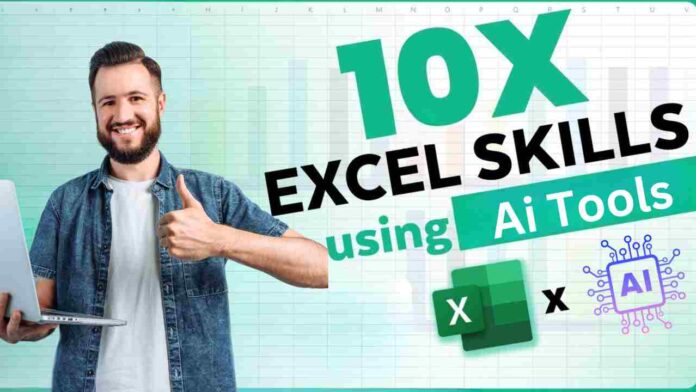In the Last year, Excel got a pretty cool update – it now plays nicely with Python. No more juggling different software just to tap into Python’s powers. Now, Excel comes packed with built-in connectors and power queries for Python integration, making data analysis smoother than ever.
10 AI Tools to Complete Excel Tasks in Super Fast Mode
Table of Contents
Microsoft Excel, long a staple in data analysis, underwent a significant upgrade last year with the introduction of Python integration. This integration eliminates the need for additional software installations, allowing developers and data analysts to harness Python’s capabilities directly within Excel. Gone are the days of relying on external tools like Pandas read_excel or PyXLL – now, users can leverage Python’s robust libraries for data analysis and visualization seamlessly within the familiar Excel environment.
OpenAI ChatGPT 5 launch: Release date
Wondering how to level up your Excel game even more? Check out these 10 AI tools that turbocharge your Excel tasks:
1. Equals
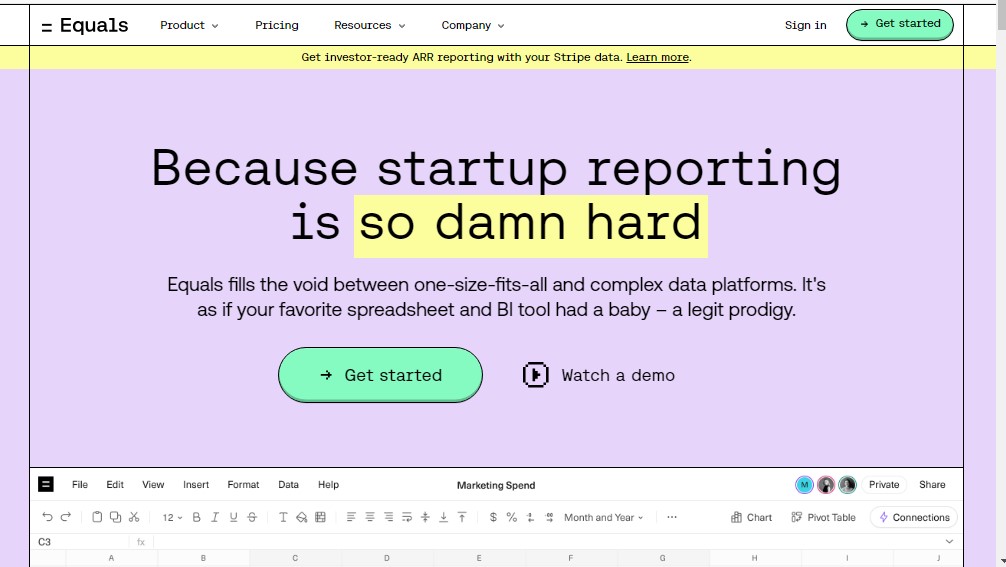
This cloud-based spreadsheet application bridges the gap between one-size-fits-all solutions and complex data platforms. With pre-built connectors to popular databases like PostgreSQL and Snowflake, Equals allows users to fetch live data directly into their spreadsheets, eliminating manual data entry and ensuring data accuracy.
2. Tomat AI
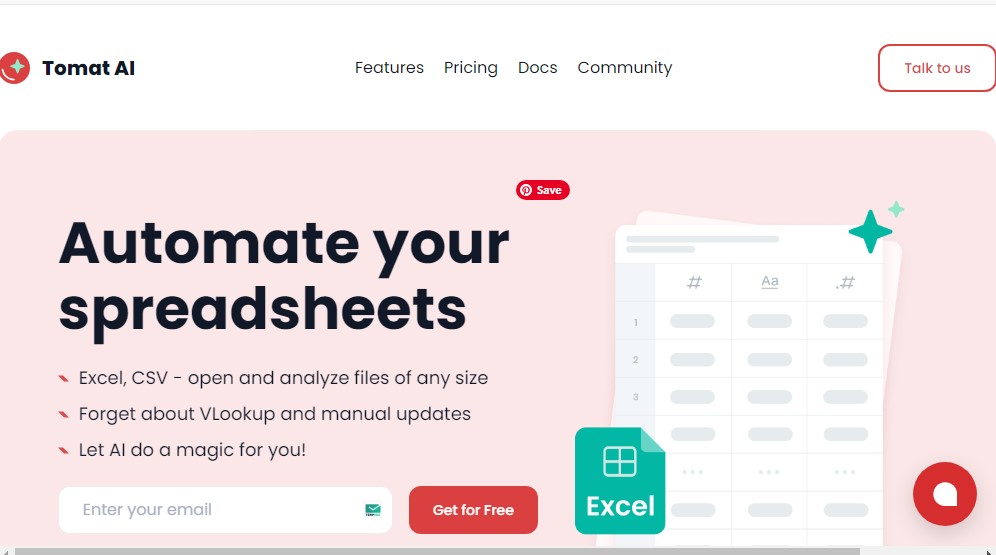
Designed for effortless handling of large CSV or Excel files, Tomat AI features an intuitive drag-and-drop interface that enables users to explore and analyze data without writing a single line of code. Compatible with Windows, macOS, and Linux, it supports a wide range of data sources, including Excel files and PostgreSQL databases.
3. Julius AI
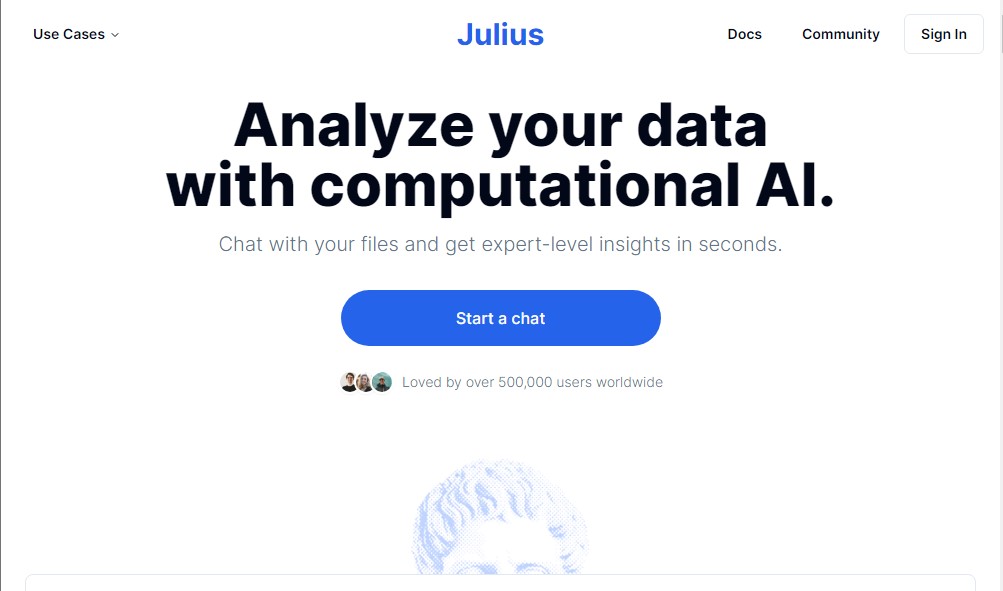
Julius excels in data analysis, offering sophisticated features such as regression and cluster analysis directly within Excel. Its ability to create stunning graphs and charts elevates data visualization to new heights, making it an invaluable tool for analysts and decision-makers alike.
4. ChatCSV
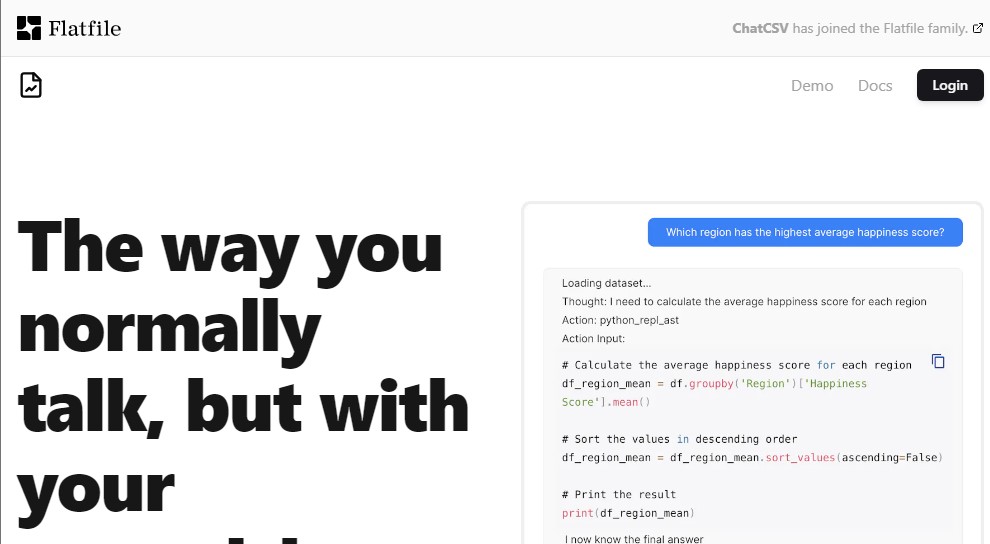
With AI capabilities, ChatCSV streamlines data analysis by allowing users to upload CSV files and ask questions in plain language. The AI-powered interface understands user queries and provides intuitive responses, making it easy to explore and interpret data.
5. Sheetplus AI
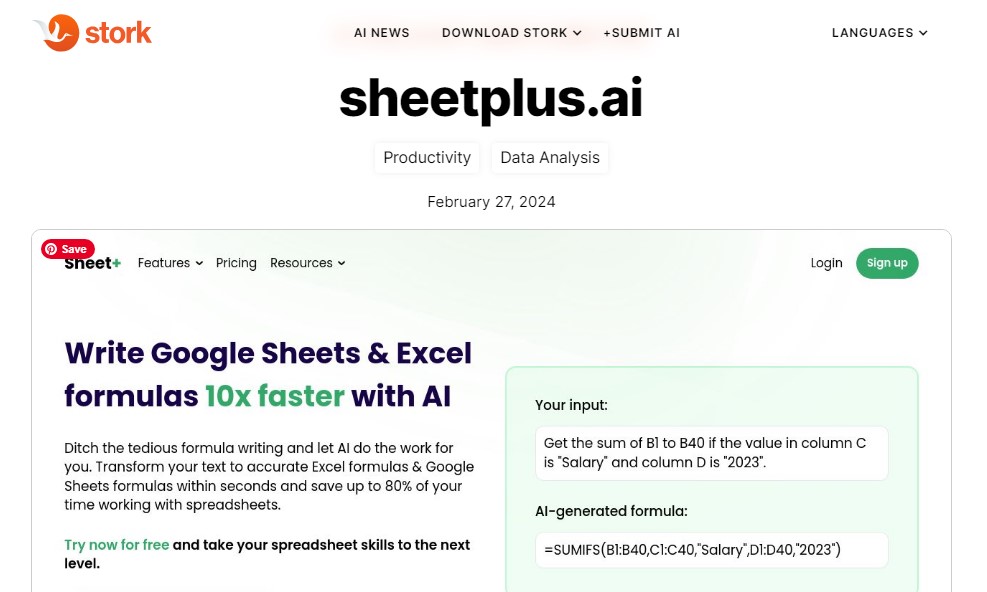
Sheet+ simplifies formula creation for Google Sheets and Excel with personalized suggestions and regular backups. Its collection of predefined formulas ensures accuracy and efficiency, allowing users to focus on analysis rather than formula creation.
6. Formula God
This AI-powered tool simplifies data analysis in Google Sheets by generating tables, graphs, and formulas in real-time. With Formula God, users can access AI-generated formulas tailored to their specific data requirements, saving time and effort.
7. Chartify
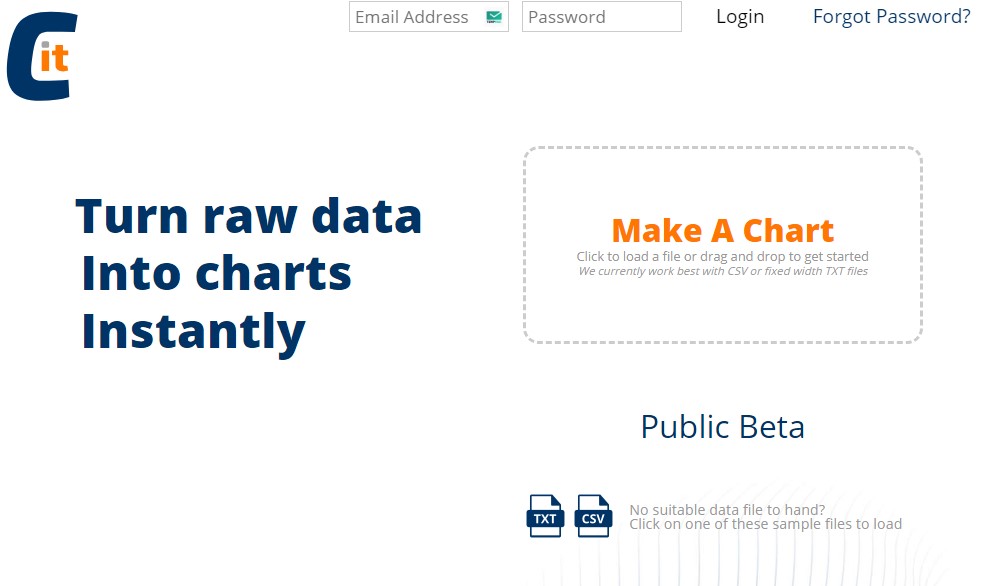
Chartify streamlines the creation of stunning charts from uploaded data, freeing users from the tedious process of manual chart creation. With a range of chart types and libraries to choose from, Chartify offers a fresh and engaging approach to data visualization.
8. Simple ML
Simple ML for Sheets brings machine learning to Google Sheets with no coding required. Users can apply basic machine learning techniques directly within their spreadsheets, making it easy to analyze and interpret data with minimal effort.
9. Sheet AI
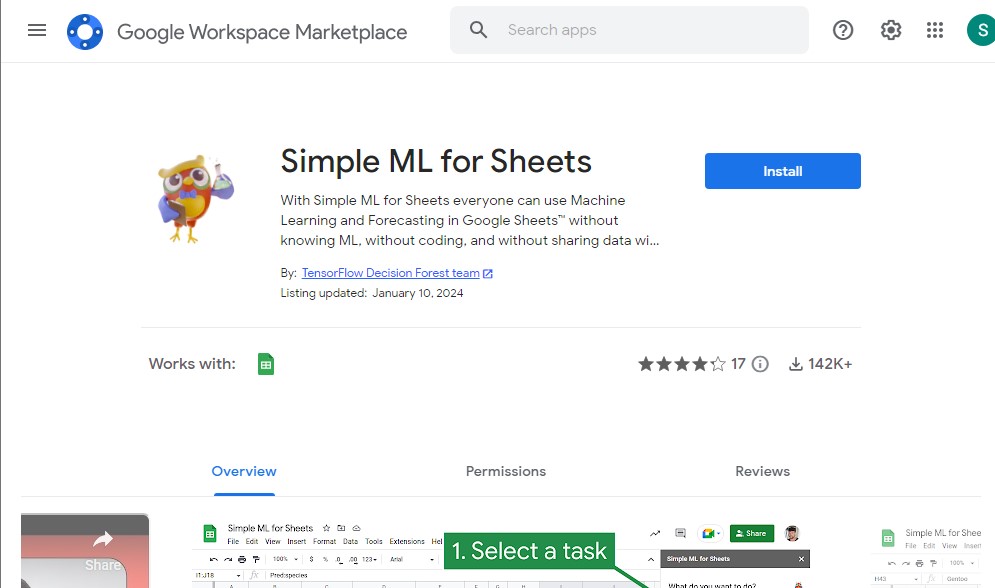
Sheet AI leverages advanced algorithms and GPT-3 capabilities to automate complex calculations and tasks within Google Sheets. With features like prompt responses and data-based queries, Sheet AI helps users streamline their workflow and boost productivity.
10. Rows
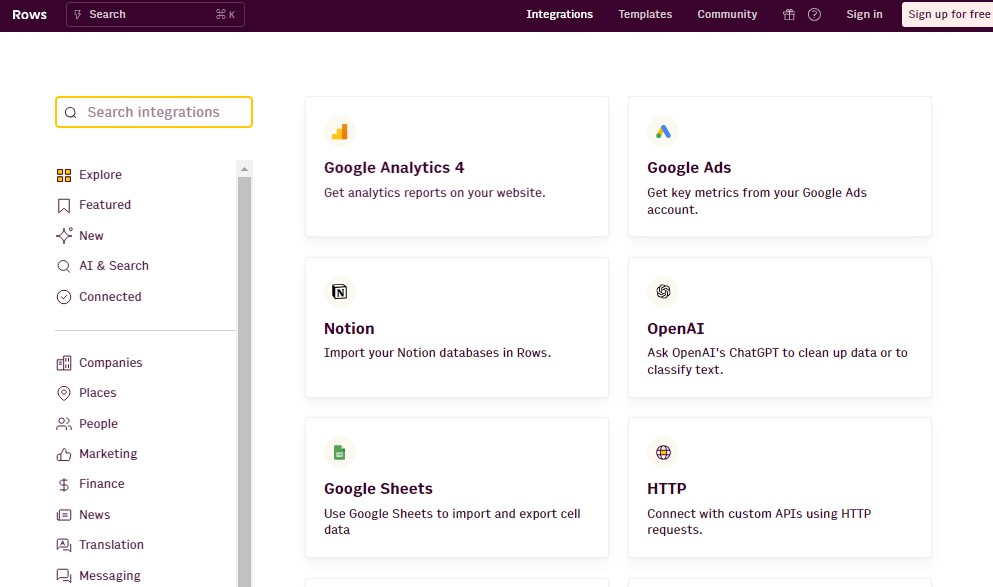
Rows is an advanced spreadsheet tool infused with AI capabilities, allowing users to import data from over 50 sources and analyze trends with ease. With just a single click, Rows produces visually appealing charts and insights, making it a valuable asset for data-driven decision-making.
10 AI Tools to Complete Excel Tasks FAQ’s
1. Are these tools compatible with Excel?
Ans: Most of the tools mentioned in this article are compatible with both Excel and Google Sheets. However, it’s always a good idea to check the specific requirements of each tool to ensure compatibility with your preferred spreadsheet platform.
2. Do I need coding skills to use these tools?
Ans: No coding skills are required for the majority of these tools. They are designed with user-friendly interfaces and intuitive features to cater to users of all skill levels, from beginners to advanced analysts.
3. Are these tools free to use?
Ans: Some of the tools offer free versions with limited features, while others may require a subscription or one-time purchase for full access to all functionalities. Check the pricing details on the respective websites for more information.